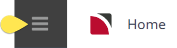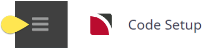There are six analysis code fields available in Bookings. The analysis codes can have user defined labels assigned to them in INI Settings > System > ANALYSIS1-6
Once labels have been set up in INI Settings > System > ANALYSIS1-6 for the analysis codes, they will display under this menu.
In this example system the 6 Analysis Codes have been labelled already – Booking Type, Pax Nationality, Source, Markup M/A, Doc’s Status, Reason Refused.
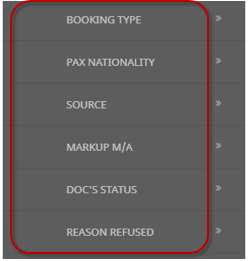
Using analysis codes in bookings enables reporting to be selectively based on the required analysis codes. They can be used in a wide variety of standard bookings reports as well as in the Excel based analysis reports.
Booking analysis codes can also be used as a filter when selecting the advance booking search feature.
Create a Booking Analysis Code
The following procedure uses Booking Analysis 1-6, however users may have different Booking Analysis field headings based on organisational requirements of this field. Tourplan NX pre-populated data, includes Type, Source, and Client Nationality as Analysis headings 1-3
-
Select menu
 Home > System > Code Setup.
Home > System > Code Setup.
-
Select menu
 Code Setup > Bookings > Analysis 1 to 6.
Code Setup > Bookings > Analysis 1 to 6.
- Click the Code Setup Menu to expand it:
- Click the Bookings menu option to expand it:
- Click the required Booking Analysis Heading to open the Booking Analysis screen:
NOTE: In this example the Analysis 1-6 Fields have been named as Booking Type (Analysis 1), Pax Nationality (Analysis 2), Source (Analysis 3), Markup M/A (Analysis 4), Doc's Status (Analysis 5), Reason Refused (Analysis 6). User Company's will have Analysis Field Labels specific to their organisational needs.
-
On the
 Analysis 1 (Booking Type) screen, if the code that you want is not already in the list, click Insert.
Analysis 1 (Booking Type) screen, if the code that you want is not already in the list, click Insert.
This is an example list, it is not a requirement to insert Booking Type as Analysis 1 with the codes below noted.
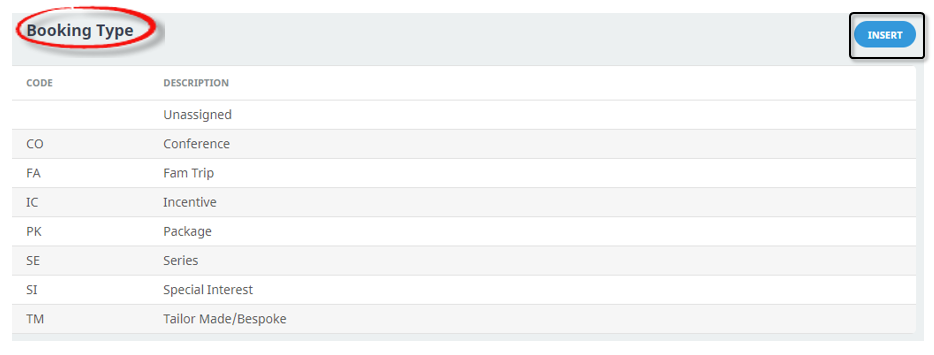
-
On the
 Analysis 1 (Booking Type) screen, enter a Code for the analysis code and a Description.
Analysis 1 (Booking Type) screen, enter a Code for the analysis code and a Description.

-
Review the
 completed screen.
completed screen.

-
Click
 Save to keep the changes.
Save to keep the changes.
-
Click
 Exit to discard any changes.
Exit to discard any changes.

NOTE: After clicking Save, the screen clears, ready for another Analysis Code - continue adding Analysis Codes or click Exit to close the screen.
About Booking Analysis Fields
Code (Chr 2)
A code for the Analysis code, this field must be 2 characters.
Description (Chr 40)
The Analysis code description, this can be up to 40 characters.
Attaching Analysis Codes within Bookings
Once the above procedure has been completed, consultants will be able to select applicable analysis fields within their bookings.
Attaching Analysis Codes to Bookings - this example shows you where consultants will have the option to attach the previously defined Analysis Codes from the procedures above to FIT bookings.
Create or search for an existing Booking, instructions on how to search for existing bookings is covered in more detail within the FIT User Manual.
When you have a booking open, select General Setup from the Booking Details menu, in the analysis section select the required Analysis Code from the dropdown.